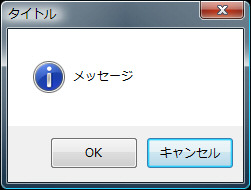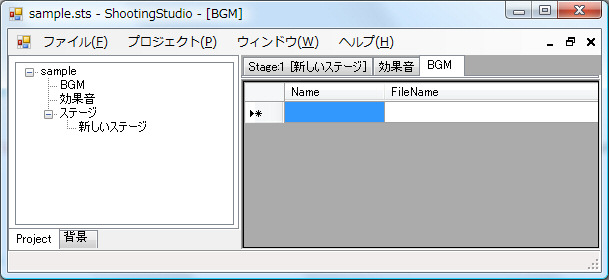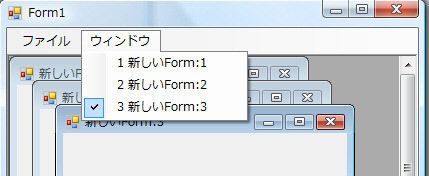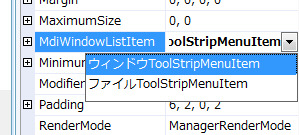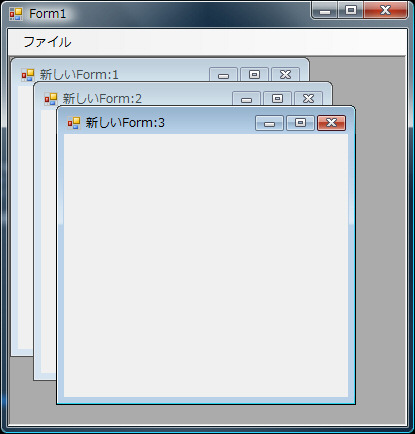単純なメッセージボックスを表示する例です。
お知らせを表示するだけであればFormを作る必要はありません。
メッセージボックスで押されたボタンの種類の判別は戻り値を取得します。
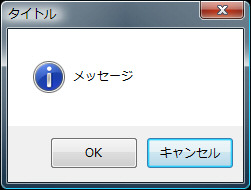
using System;
using System.Collections.Generic;
using System.ComponentModel;
using System.Data;
using System.Text;
using System.Windows.Forms;
namespace WindowsFormsApplication1
{
public partial class Form1 : Form
{
public Form1()
{
InitializeComponent();
}
private void button1_Click(object sender, EventArgs e)
{
// 単純なメッセージを表示
MessageBox.Show("メッセージ");
// タイトル名とメッセージを表示
MessageBox.Show("メッセージ", "タイトル");
// OKボタン、キャンセルボタンを表示
MessageBox.Show("メッセージ", "タイトル", MessageBoxButtons.OKCancel);
// アイコンを指定
MessageBox.Show(
"メッセージ",
"タイトル",
MessageBoxButtons.OKCancel,
MessageBoxIcon.Information);
// デフォルトボタンを指定(この場合は2番目のCancelがデフォルト)
// メッセージボックスで押されたボタンの種類の判別は戻り値を取得します。
DialogResult ret = MessageBox.Show(
"メッセージ",
"タイトル",
MessageBoxButtons.OKCancel,
MessageBoxIcon.Information,
MessageBoxDefaultButton.Button2);
if (ret == DialogResult.OK)
MessageBox.Show("OKが押されました");
}
}
}